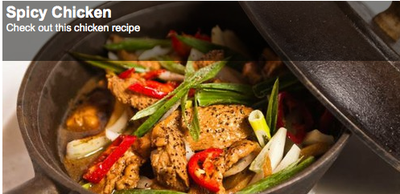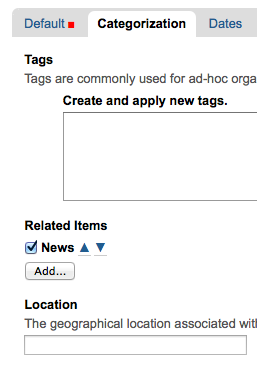As many of you use slideshows in your Plone sites, we have developed a series of articles you will see over the next few months that aim to provide a more in-depth look at these slideshows. Here you will find step by step instruction for using EasySlideshow. Please note, these steps are for use of EasySlideshow within Plone, and assume the product is already installed and activated.
Slideshow Folders
- Create a folder in your site
 From the Sub-types tab, select Slideshow. (For EasySlideshow version 2.2 and up, this is available in the Actions menu.)
From the Sub-types tab, select Slideshow. (For EasySlideshow version 2.2 and up, this is available in the Actions menu.)- Add images into the folder
- The caption on top of the image in the slideshow displays each image's Title and Description (caption can be turned off in the settings)
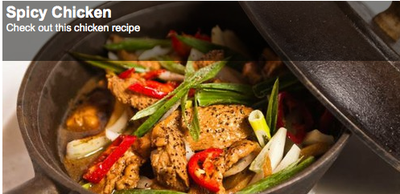
- To link a slide to a page in your site, edit the image, click on the Categorization tab, and set a related item. Each slide can have its own related link. To link to an external site, you can set up a Link object pointing to the external site, and set the Link as the related item.
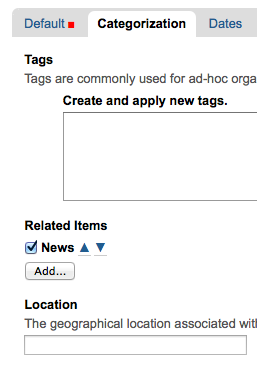
- Properties can be changed either site-wide or on each slideshow individually. Go to site setup to set the site-wide properties. For changing the properties of an individual slideshow, there is a slideshow tab available on each slideshow folder. Local settings override the site-wide settings only for the current Slideshow folder. Fields on the local properties don’t have descriptions, so look at the site-wide settings if you aren’t sure what a field is for.
Slideshow Portlet
- A slideshow portlet is also available. Each portlet has its own settings, and displays the images from a folder that you choose.
- Images will be automatically scaled down to fit the height and width set in the slideshow properties. White space will display to the right or bottom of images that do not match the width to height ratio of the slideshow.

Uninstalling
EasySlideshow can be easily deactivated in the Add-ons panel of Site Setup. When this is done, any slideshow folders will be reverted to regular folders, and slideshow portlets will be removed.
What do you think of EasySlideshow?
Was this article useful? How do you use the product?
Get EasySlideshow here: https://pypi.org/project/collective.easyslideshow/
I hope this article helped give a basic understanding of how to use EasySlideshow after install and activation. For more, be sure to sign up for our Plone & Python How-To digests and receive how-to guides as soon as they are published!

 From the Sub-types tab, select Slideshow. (For EasySlideshow version 2.2 and up, this is available in the Actions menu.)
From the Sub-types tab, select Slideshow. (For EasySlideshow version 2.2 and up, this is available in the Actions menu.)